Sometimes, you have to re publish your blog, to the domain.
Maybe, you want to change the BlogSpot or domain URL, or change the blog - or maybe the previous publishing did not complete, properly. If the blog is currently published to a non BlogSpot URL, you can't just publish it, again. You have to start by publishing the blog back to a BlogSpot URL, before you can again publish the blog to a non BlogSpot URL.
Given the right planning, and understanding of the tasks involved, you can do all of this in a couple minutes - less time than it will probably take you to read these instructions.
Just read through the procedure, so you don't click on the wrong links - and get started.
Don't start, without righteous DNS addresses. Correct the addresses before you start, for a better chance of success.
Check the "HTTPS Redirect" setting.
Check the HTTPS Redirect, and disable it, if it's still enabled.
When you publish a blog to a custom domain URL, the Publishing wizard should automatically disable HTTPS Redirect - but this doesn't seem to happen, for some blogs. With the redirect enabled, some custom domain pointers may not update, properly. And, we are here.
Look for the "X".
If the blog is currently published to BlogSpot, you won't have an "X" to click on. If you do not see something like
you are wasting time with the first two steps, here. Skip to Step #3.
Get started.

1. Just start - click on the "X".
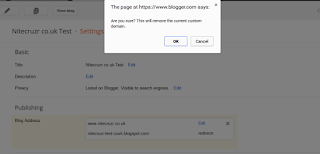
2. A safety step, recently added. Click on "OK".
OK, you're halfway done. The blog is now published back to BlogSpot.
If you were recently advised to "Click on the "X"" - or you decided, on your own, to publish back to BlogSpot - you are now done. If not, continue.
If you are starting with the blog currently published to BlogSpot, you start, here.
3. In this example, we're working outside Google Domains, so click on "Setup a 3rd party URL".
4. Enter the domain URL (here, we have "www.nitecruzr.co.uk"). Select the redirect ("Redirect nitecruzr.co.uk to www.nitecruzr.co.uk"), and hit "Save".

5. And, we're back where we started - except hopefully, with a better working blog and domain.
And now, get back to work on the domain - and on publishing content, to the blog.
Maybe, you want to change the BlogSpot or domain URL, or change the blog - or maybe the previous publishing did not complete, properly. If the blog is currently published to a non BlogSpot URL, you can't just publish it, again. You have to start by publishing the blog back to a BlogSpot URL, before you can again publish the blog to a non BlogSpot URL.
Given the right planning, and understanding of the tasks involved, you can do all of this in a couple minutes - less time than it will probably take you to read these instructions.
Just read through the procedure, so you don't click on the wrong links - and get started.
Don't start, without righteous DNS addresses. Correct the addresses before you start, for a better chance of success.
Check the "HTTPS Redirect" setting.
Check the HTTPS Redirect, and disable it, if it's still enabled.
When you publish a blog to a custom domain URL, the Publishing wizard should automatically disable HTTPS Redirect - but this doesn't seem to happen, for some blogs. With the redirect enabled, some custom domain pointers may not update, properly. And, we are here.
Look for the "X".
If the blog is currently published to BlogSpot, you won't have an "X" to click on. If you do not see something like
nitecruzr-test-couk.blogspot.com redirects
you are wasting time with the first two steps, here. Skip to Step #3.
Get started.

1. Just start - click on the "X".
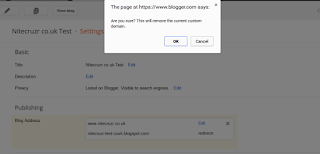
2. A safety step, recently added. Click on "OK".
OK, you're halfway done. The blog is now published back to BlogSpot.
If you were recently advised to "Click on the "X"" - or you decided, on your own, to publish back to BlogSpot - you are now done. If not, continue.
If you are starting with the blog currently published to BlogSpot, you start, here.
3. In this example, we're working outside Google Domains, so click on "Setup a 3rd party URL".
4. Enter the domain URL (here, we have "www.nitecruzr.co.uk"). Select the redirect ("Redirect nitecruzr.co.uk to www.nitecruzr.co.uk"), and hit "Save".

5. And, we're back where we started - except hopefully, with a better working blog and domain.
And now, get back to work on the domain - and on publishing content, to the blog.


Comments