Occasionally, a blog owner wants to login to Blogger from the blog - but there's no link to login.
A long term solution would be to have the Navbar enabled, on the blog. All blogs can't use a navbar, however.
You disable or enable the Navbar, using the "Navbar Configuration" wizard.
You can use the Navbar Quick Edit link (if Quick Edit is enabled) - or the "Edit" link for the Navbar, on the dashboard Layout page - to access the "Navbar Configuration" wizard. Either should work - when you are logged in using the right Blogger account.
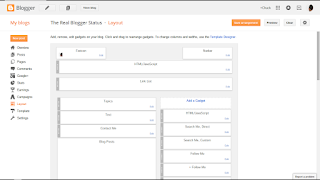
Click on "Edit", for the navbar gadget.
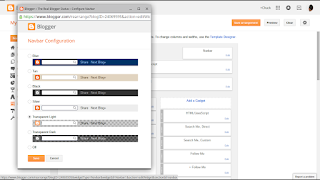
Select 1 of 6 styles, to enable the Navbar. Select "Off" , to disable the Navbar.
For this blog, I use the "Transparent Light" style. See how nicely it blends into the wallpaper, at the top?
If your blog uses a Dynamic template, you won't have a Navbar - and you'll want to bookmark the Blogger URL to login.
Without the Navbar, you'll lack the other gadgets and links. The Dynamic template will provide you a "New Post" pencil icon, when you are logged in to the blog (only when logged in using the right Blogger account) - but only "New Post".
If the blog uses a Designer or Layout template, though, it's in your best interest (possibly your reader's best interest, too) to enable the navbar - but it's your blog, and it's your choice.
I can't get to my dashboard! How do I login to Blogger?The simplest solution is to just use the Blogger login link
https://www.blogger.comBookmark that, and you can login any time - using either a Designer / Layout, or a Dynamic, template.
A long term solution would be to have the Navbar enabled, on the blog. All blogs can't use a navbar, however.
You disable or enable the Navbar, using the "Navbar Configuration" wizard.
You can use the Navbar Quick Edit link (if Quick Edit is enabled) - or the "Edit" link for the Navbar, on the dashboard Layout page - to access the "Navbar Configuration" wizard. Either should work - when you are logged in using the right Blogger account.
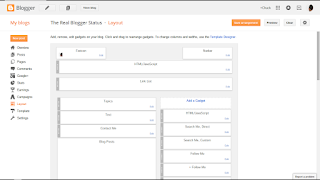
Click on "Edit", for the navbar gadget.
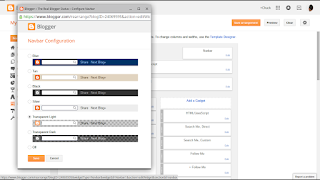
Select 1 of 6 styles, to enable the Navbar. Select "Off" , to disable the Navbar.
For this blog, I use the "Transparent Light" style. See how nicely it blends into the wallpaper, at the top?
If your blog uses a Dynamic template, you won't have a Navbar - and you'll want to bookmark the Blogger URL to login.
Without the Navbar, you'll lack the other gadgets and links. The Dynamic template will provide you a "New Post" pencil icon, when you are logged in to the blog (only when logged in using the right Blogger account) - but only "New Post".
If the blog uses a Designer or Layout template, though, it's in your best interest (possibly your reader's best interest, too) to enable the navbar - but it's your blog, and it's your choice.
Comments