People ask, in Blogger Help Forum: Get Help with an Issue, about problems with post formatting.
We say that the post editor options are "sticky", because they are retained, from post to post. If you edited the last post, and Published it with "Line breaks" selected as "Use <br> tag", the next post, by default, will have "Line breaks" selected as "Use <br> tag".
Comment settings are both per blog, and per post.
Comments have a per blog setting.
"Hide" prevents all comments - and the comment form - from being shown, in the blog. Anything else - "Embedded", "Full page", or "Popup window" - is subject to the per post setting.
Including comments, there are 4 per post option settings that should concern you.
The other selections under "Post settings" - "Options" are set in post editor, only.
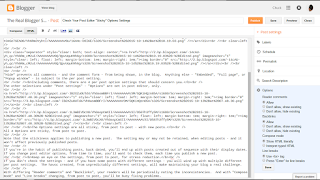

Here are the settings, when this post was Published. These will probably be the same, for the next post.
If you have a problem with one post - and you find the problem includes other posts - you may have to edit each already published post, one by one, and check the settings for each post. Change settings, as necessary.
The Options settings are all sticky, from post to post - with new posts.
All 4 Options are sticky, from post to post.
Note that the stickiness applies to publishing a new post. The setting may or may not be retained, when editing posts - and it won't affect previously published posts.
If you're in the habit of publishing posts, back dated, you'll end up with posts created out of sequence with their display dates. If you change post editor options, from time to time, you'll want to check them, each time you publish a new post.
Keep an eye on the settings, from post to post, for stress reduction.
If you don't check the settings - and if you have some posts with different settings - you will wind up with multiple different per post settings. The havoc created, from unpredictably different settings, will make maintaining your blog a real challenge.
With differing "Reader comments" and "Backlinks", your readers will be periodically noting the inconsistencies. And with "Compose mode" and "Line breaks" changing, from post to post, you'll be busy fixing problems.
If you don't want your posts (some of your posts) irregularly formatted or missing features, make all selections in Post settings - Options consistent.
Why don't all of my posts allow comments?or
Why are my posts a mess of code, in one huge paragraph?Both of these problems can involve post editor Options settings - and in many cases, Options settings from a previous post.
We say that the post editor options are "sticky", because they are retained, from post to post. If you edited the last post, and Published it with "Line breaks" selected as "Use <br> tag", the next post, by default, will have "Line breaks" selected as "Use <br> tag".
Comment settings are both per blog, and per post.
Comments have a per blog setting.
"Hide" prevents all comments - and the comment form - from being shown, in the blog. Anything else - "Embedded", "Full page", or "Popup window" - is subject to the per post setting.
Including comments, there are 4 per post option settings that should concern you.
The other selections under "Post settings" - "Options" are set in post editor, only.
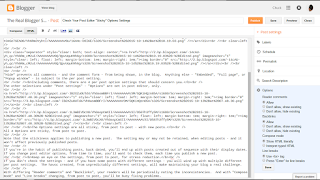

Here are the settings, when this post was Published. These will probably be the same, for the next post.
If you have a problem with one post - and you find the problem includes other posts - you may have to edit each already published post, one by one, and check the settings for each post. Change settings, as necessary.
The Options settings are all sticky, from post to post - with new posts.
All 4 Options are sticky, from post to post.
Note that the stickiness applies to publishing a new post. The setting may or may not be retained, when editing posts - and it won't affect previously published posts.
If you're in the habit of publishing posts, back dated, you'll end up with posts created out of sequence with their display dates. If you change post editor options, from time to time, you'll want to check them, each time you publish a new post.
Keep an eye on the settings, from post to post, for stress reduction.
If you don't check the settings - and if you have some posts with different settings - you will wind up with multiple different per post settings. The havoc created, from unpredictably different settings, will make maintaining your blog a real challenge.
With differing "Reader comments" and "Backlinks", your readers will be periodically noting the inconsistencies. And with "Compose mode" and "Line breaks" changing, from post to post, you'll be busy fixing problems.
If you don't want your posts (some of your posts) irregularly formatted or missing features, make all selections in Post settings - Options consistent.


Comments