Some blogs can't be easily upgraded, from a Classic to Layouts / Designer template.
The Classic to Layouts / Designer upgrade can't process all classic templates. Some HTML tweaks, made by the blog owners, just can't be easily translated into CSS / HTML / XML, in the Layout / Designer templates.
Remember that before Layouts templates, all accessories and decorations were installed by editing the template. It's likely that some people created some tricky code, to provide interesting features - and some of the tweaks, that are known by the owners, may cause the delay in upgrading.
If the template upgrade script won't process your template - or if you get a bX code after upgrading - you may have to upgrade the template, by hand.
If you cannot upgrade your Classic template, make a new blog with a Designer / Layout template.
Create a new blog, with an up to date Designer / Layout template.
Use "Create a blog" and make a new blog. I would suggest that you start simply, using the "Simple" template - but it's your blog.
I suggest that you start, with the "Simple" template - but there are a few other choices. This is a portion of the choices available, on the dashboard Template page.
If you've waited this long, to move forward, you're going to find a lot of new possibilities - no matter which template you choose.
Be selective, here. If you have a private blog, don't choose a dynamic template.
Export comments and posts, from the old blog.
Use the "Export blog" wizard on the dashboard Settings - Other page. Save the exported content, to your computer.
Import comments and posts, to the new blog.
Use the "Import blog" wizard on the dashboard Settings - Other page, and the file just created. Avoid use of the "Automatically publish" option, when importing.
When content is successfully imported, publish a few posts, and check out the template. If you're reasonably satisfied, publish the remaining posts, slowly but steadily.
Beware the daily post publishing limit.
Swap URLs between the old and new blogs.
When the posts from the old blog are published in the new blog, swap the URLs - and bring the new blog online using the known URL.
Plan the URL swap, so you can do this step as one task (just 5 minutes, and you're done!) - and protect yourself against a URL hijack.
Setup a custom "404" page, to handle URL changes.
Given the lack of dynamic indexing accessories in classic templates, some owners have created their own links between the posts. With the posts being re published (in a new blog), it's possible that there will be various URL differences.
Your readers may appreciate an accessory or two that help smooth the transition between the blogs - such as a custom 404 page.
Copy accessories and tweaks, from the old blog to the new blog.
Manually transfer accessories and tweaks, from the old blog (with the HTML template), to the new blog (with the XML template). Copy accessories and tweaks, selectively - remember why you are doing this, manually.
Test each new accessory and tweak, carefully - and backup the template, regularly.
Publish the new blog, and maintain reader activity.
As you add accessories and tweaks, remember why you publish the blog. Add content frequently - and maintain reader interest.
The end result.
This will give you a new blog, with a new template, published to the current URL. And, you'll have a copy of the blog, as it used to be, published to a different URL - that only you know about.
And, you'll have your original reader population, encouraging you to improve.
The Classic to Layouts / Designer upgrade can't process all classic templates. Some HTML tweaks, made by the blog owners, just can't be easily translated into CSS / HTML / XML, in the Layout / Designer templates.
Remember that before Layouts templates, all accessories and decorations were installed by editing the template. It's likely that some people created some tricky code, to provide interesting features - and some of the tweaks, that are known by the owners, may cause the delay in upgrading.
If the template upgrade script won't process your template - or if you get a bX code after upgrading - you may have to upgrade the template, by hand.
If you cannot upgrade your Classic template, make a new blog with a Designer / Layout template.
- Create a new blog, with an up to date Designer / Layout template.
- Export comments and posts, from the old blog.
- Import comments and posts, to the new blog.
- Swap URLs between the old and new blogs.
- Setup a custom "404" page, to handle URL changes.
- Copy accessories and tweaks, from the old blog to the new blog.
- Publish the new blog, and maintain reader activity.
Create a new blog, with an up to date Designer / Layout template.
Use "Create a blog" and make a new blog. I would suggest that you start simply, using the "Simple" template - but it's your blog.
I suggest that you start, with the "Simple" template - but there are a few other choices. This is a portion of the choices available, on the dashboard Template page.
If you've waited this long, to move forward, you're going to find a lot of new possibilities - no matter which template you choose.
Be selective, here. If you have a private blog, don't choose a dynamic template.
Export comments and posts, from the old blog.
Use the "Export blog" wizard on the dashboard Settings - Other page. Save the exported content, to your computer.
Import comments and posts, to the new blog.
Use the "Import blog" wizard on the dashboard Settings - Other page, and the file just created. Avoid use of the "Automatically publish" option, when importing.
When content is successfully imported, publish a few posts, and check out the template. If you're reasonably satisfied, publish the remaining posts, slowly but steadily.
Beware the daily post publishing limit.
Swap URLs between the old and new blogs.
When the posts from the old blog are published in the new blog, swap the URLs - and bring the new blog online using the known URL.
Plan the URL swap, so you can do this step as one task (just 5 minutes, and you're done!) - and protect yourself against a URL hijack.
Setup a custom "404" page, to handle URL changes.
Given the lack of dynamic indexing accessories in classic templates, some owners have created their own links between the posts. With the posts being re published (in a new blog), it's possible that there will be various URL differences.
Your readers may appreciate an accessory or two that help smooth the transition between the blogs - such as a custom 404 page.
Copy accessories and tweaks, from the old blog to the new blog.
Manually transfer accessories and tweaks, from the old blog (with the HTML template), to the new blog (with the XML template). Copy accessories and tweaks, selectively - remember why you are doing this, manually.
Test each new accessory and tweak, carefully - and backup the template, regularly.
Publish the new blog, and maintain reader activity.
As you add accessories and tweaks, remember why you publish the blog. Add content frequently - and maintain reader interest.
The end result.
This will give you a new blog, with a new template, published to the current URL. And, you'll have a copy of the blog, as it used to be, published to a different URL - that only you know about.
And, you'll have your original reader population, encouraging you to improve.
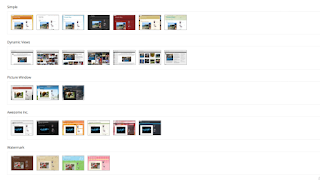
Comments