Every person who maintains a Blogger blog (or other web site) has his or her own idea about what features she or he wants to present, on his or her blog / web site.
With a Classic template, this need was provided only by editing the blog template, using HTML. With a Layouts / Designer template, besides letting us add and move template objects all over the display page, Blogger gives us the ability to add and move objects all over the post layout. This, too, is done without even opening the "Edit HTML" Template wizard.
Start from the dashboard Layout wizard.
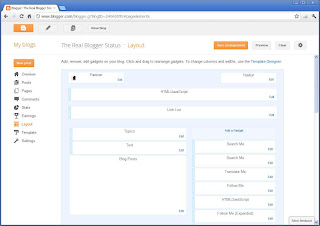
The Layout wizard lets you add and re locate objects on the blog page, and maintains the blog template.
Find the "Blog Posts" gadget, which is the only gadget that will probably never be found in the footer, header, or sidebar, in the Layout GUI. Just like any other gadget in Layout, Blog Posts has an "Edit" link. Click on the "Edit" link, which gives you "Configure Blog Posts".
Note that "Configure Blog Posts" - though available in the Layout page for all blogs - is not operational for blogs using dynamic templates. You can change the settings, in the wizard, but to no avail.

There are useful options here.
You can change captions / formats, include or exclude altogether, and / or reposition the various elements in the post template.
Change the captions, carefully. If you change the caption of a given option, and later cannot find that option because you obscurely changed the caption (and this documentation does not help), you may have to refresh the post template.
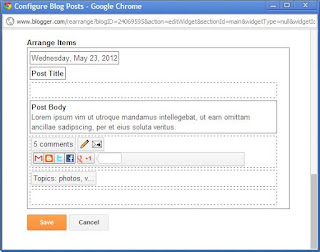
You can rearrange various post elements into the order that pleases you. Do this carefully though.
Whenever you add, change, remove, or rearrange, any of these features, always clear browser cache, then restart the browser, before testing for success. If your changes are unsuccessful, or the settings are not persistent, you may have to refresh the post template.
If the settings in the wizard do not work - or work irregularly - you may have a corrupt post template. A corrupt post template can be caused by owner applied changes, made unwisely.
With a Classic template, this need was provided only by editing the blog template, using HTML. With a Layouts / Designer template, besides letting us add and move template objects all over the display page, Blogger gives us the ability to add and move objects all over the post layout. This, too, is done without even opening the "Edit HTML" Template wizard.
Start from the dashboard Layout wizard.
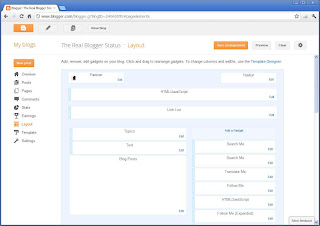
The Layout wizard lets you add and re locate objects on the blog page, and maintains the blog template.
Find the "Blog Posts" gadget, which is the only gadget that will probably never be found in the footer, header, or sidebar, in the Layout GUI. Just like any other gadget in Layout, Blog Posts has an "Edit" link. Click on the "Edit" link, which gives you "Configure Blog Posts".
Note that "Configure Blog Posts" - though available in the Layout page for all blogs - is not operational for blogs using dynamic templates. You can change the settings, in the wizard, but to no avail.

There are useful options here.
- Change the number of posts displayed, in main page view.
- Change the "Jump Break" caption (aka "Read more").
- Disable / Enable Post header elements like the date.
- Disable / Enable post footer elements (and change captions) like Poster Name, Date and Time, Comments, Backlinks, and Labels (I call my labels "Topics").
- Disable / Enable Quick Editing and Email Post Links.
You can change captions / formats, include or exclude altogether, and / or reposition the various elements in the post template.
- Date / time stamp.
- Author attribution.
- Author date / time stamp.
- Comments.
- Backlinks.
- Labels.
- Quick Editing pencil icon.
- Reactions buttons.
- Email Post Link envelope icon.
- Share Buttons.
- Per post location captions.
- Per post author profile snippets.
- Ads Between Posts.
Change the captions, carefully. If you change the caption of a given option, and later cannot find that option because you obscurely changed the caption (and this documentation does not help), you may have to refresh the post template.
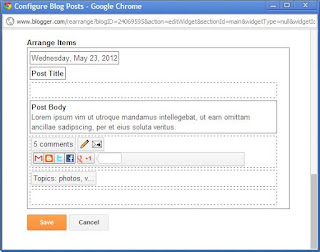
You can rearrange various post elements into the order that pleases you. Do this carefully though.
Whenever you add, change, remove, or rearrange, any of these features, always clear browser cache, then restart the browser, before testing for success. If your changes are unsuccessful, or the settings are not persistent, you may have to refresh the post template.
If the settings in the wizard do not work - or work irregularly - you may have a corrupt post template. A corrupt post template can be caused by owner applied changes, made unwisely.
Comments