Earlier, I wrote about how to Restore The Main Page Link To The Title, in a New Blogger (2007) blog. That was a hack, and a messy one at that. Blogger fixed that little omission, so it's no longer necessary. The blog title is now clickable, and links back to main page view - in a blog with default setup - just as it did for a Classic blog.
But it's still boring text - a title, followed by a description.
So some will ask
You have several choices here.
The easiest, and probably the most popular, will be to use the "Configure Header" wizard in Page Elements.
The least popular will be as you would in a Classic blog, to edit the template HTML.
The choice with the most possibilities will be to use the GUI Page Layout editor, and replace the standard blog header with a hand created HTML / JavaScript gadget.
Go into Template - Page Elements. Edit the Blog Header element.
You have several choices here, with the Blog Header.
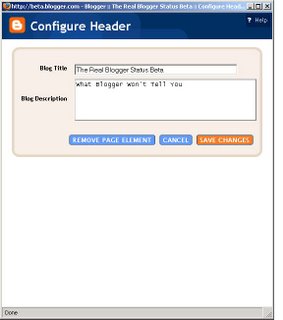
If you're lucky, you can just remove the Header page element.
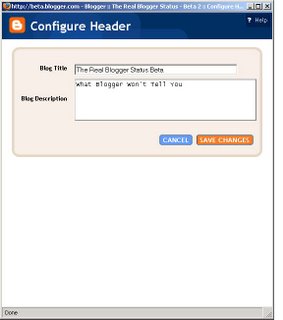
If not, you won't be able to remove it, immediately.
If you see the second image - ie no "Remove Page Element" button, go to Edit HTML. Find the section of code
and change "locked='true'" to "locked='false'".
Then Save Template. Go back to Page Elements.
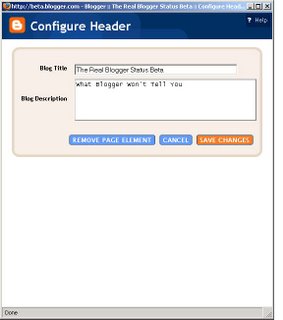
Now you can just remove the Header page element.
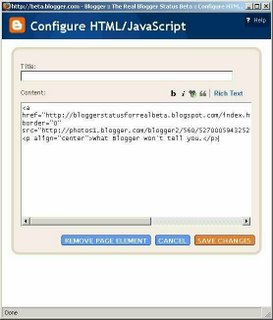
Now, just add an HTML / JavaScript gadget. Put whatever code you wish, in the body of the element.
The added element will be in the sidebar, or the footer (wherever you created it), so grab it, drag it, and drop it into place atop the blog, where the Header element used to be.
Positioning the new header will require some experimentation; when you move the new element over the area where the header should be, it may drop centered on top of the post column. When it does this, move it ever so gently upwards a couple pixels or so, until it positions properly. When it is properly positioned, release it, and it will fall into place, properly positioned and sized.
Save the changes to the Layout.
Now add or update the meta tags, in the blog header. This gives you an attractive entry in a search hit list.
And finish the job properly - remove the ugly boxes, that are placed around the header by most default templates.
(Edit): In case you're wondering, making the header itself was easy, and involved no expensive software.
>> Top
But it's still boring text - a title, followed by a description.
So some will ask
How do I customise my blog header? How do I (for instance) replace the boring text title with a picture?
You have several choices here.
The easiest, and probably the most popular, will be to use the "Configure Header" wizard in Page Elements.
The least popular will be as you would in a Classic blog, to edit the template HTML.
The choice with the most possibilities will be to use the GUI Page Layout editor, and replace the standard blog header with a hand created HTML / JavaScript gadget.
Go into Template - Page Elements. Edit the Blog Header element.
You have several choices here, with the Blog Header.
- Put code into the Blog Title field. You could put both a link and an image into there
<a href="http://blogging.nitecruzr.net/index.html">
<img border="0" src="http://photos1.blogger.com/blogger2/
560/527000594325287/1600/RBS%20Header%201.gif"/></a>
except for one major problem. It just won't fit. - You could put the code into the Blog Description, except for another limitation. You can't have a blank Blog Title field. If you put your header code into Blog Description, what can you put into Blog Title that doesn't look tacky?
- I prefer to get rid of the Blog Header altogether, and replace it with a straight HTML page element.
- You could remove the Blog Header, and replace it with a background image.
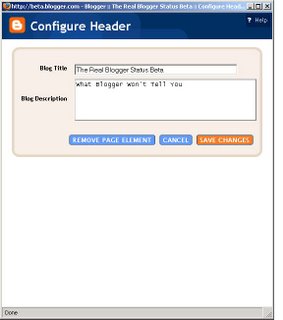
If you're lucky, you can just remove the Header page element.
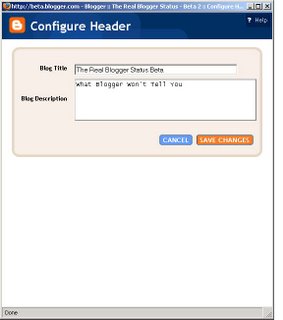
If not, you won't be able to remove it, immediately.
If you see the second image - ie no "Remove Page Element" button, go to Edit HTML. Find the section of code
<div id='header-wrapper'>
<b:section class='header' id='header' maxwidgets='1' showaddelement='no'>
<b:widget id='Header1' locked='true' title='The Real Blogger Status Beta (Header)' type='Header'/>
</b:section>
</div>
and change "locked='true'" to "locked='false'".
<div id='header-wrapper'>
<b:section class='header' id='header' maxwidgets='1' showaddelement='no'>
<b:widget id='Header1' locked='false' title='The Real Blogger Status Beta (Header)' type='Header'/>
</b:section>
</div>
Then Save Template. Go back to Page Elements.
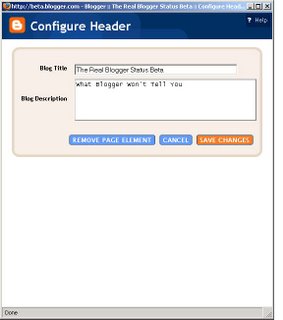
Now you can just remove the Header page element.
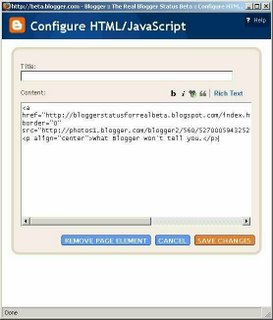
Now, just add an HTML / JavaScript gadget. Put whatever code you wish, in the body of the element.
<a href="http://blogging.nitecruzr.net/index.html"><img border="0" src="http://photos1.blogger.com/blogger2/560/527000594325287/
1600/RBS%20Header%201.gif"/></a>
<p align="center">What Blogger won't tell you.</p>
The added element will be in the sidebar, or the footer (wherever you created it), so grab it, drag it, and drop it into place atop the blog, where the Header element used to be.
Positioning the new header will require some experimentation; when you move the new element over the area where the header should be, it may drop centered on top of the post column. When it does this, move it ever so gently upwards a couple pixels or so, until it positions properly. When it is properly positioned, release it, and it will fall into place, properly positioned and sized.
Save the changes to the Layout.
Now add or update the meta tags, in the blog header. This gives you an attractive entry in a search hit list.
And finish the job properly - remove the ugly boxes, that are placed around the header by most default templates.
(Edit): In case you're wondering, making the header itself was easy, and involved no expensive software.
- I used Microsoft Word to make the characters.
- I did a Print Screen (Alt-Print Screen) to copy the image to the clipboard.
- I pasted the image into Paint.
- I saved the image as a .bmp file.
- I used Irfanview (freeware) to trim the image, resize it, and make it into a .gif with a transparent background.
>> Top
Comments