Most bloggers who setup a Google Custom Domain do it purely to serve a web site. That's what Blogger blogs are, anyway - easily setup journal style web sites. As your web site grows in reputation, you may think about the advantages of having email with the domain name. Most corporations, that have their own email and web servers, do that - so why shouldn't you?
If you purchased a domain for your Blogger blog (either explicitly setup using "Advanced Settings", or setup for you by "Buy A Domain"), you can have your own email addresses - up to 200 of them - as part of your Google Apps custom domain account.
If you already own a domain, and have DNS control, you can setup Google Apps for an existing domain. This is a very useful solution, if you're publishing a Blogger blog to a custom domain, in an existing corporate domain.
With a properly setup Google Apps style custom domain, just login to Google Apps. From the Google Apps Dashboard, select "Settings". In the "Services" menu on the left, select "Email", and you'll see the "Email settings" wizard.
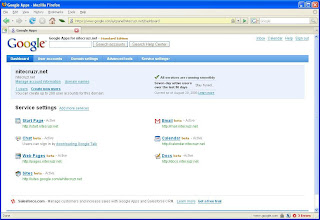
Click the link for "Email".
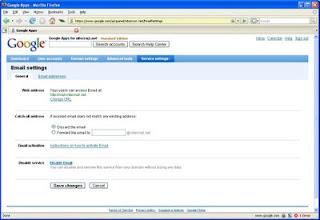
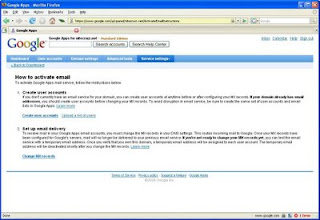
Activating email isn't complicated.
It's just like having your own email server, without so much of the work.
Having setup your personal domain email, you can use the Google Apps desktop to read the email. Or, you can forward the email to your GMail account, if you like the GMail desktop better.
>> Top
If you purchased a domain for your Blogger blog (either explicitly setup using "Advanced Settings", or setup for you by "Buy A Domain"), you can have your own email addresses - up to 200 of them - as part of your Google Apps custom domain account.
If you already own a domain, and have DNS control, you can setup Google Apps for an existing domain. This is a very useful solution, if you're publishing a Blogger blog to a custom domain, in an existing corporate domain.
With a properly setup Google Apps style custom domain, just login to Google Apps. From the Google Apps Dashboard, select "Settings". In the "Services" menu on the left, select "Email", and you'll see the "Email settings" wizard.
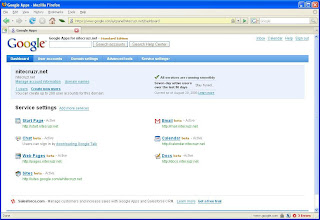
Click the link for "Email".
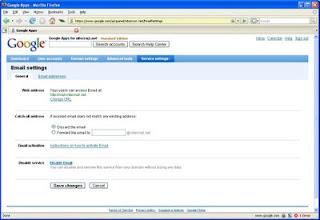
- The default URL for reading my Google Apps email is "mail.nitecruzr.net". Yours will be similar, or you can change the URL if you wish.
- Setup a default email handling process, either to discard improperly addressed email, or forward it to a specific mailbox in the domain.
- Then, click the link for "Instructions on how to activate email".
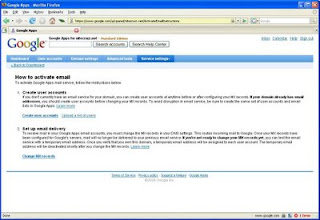
Activating email isn't complicated.
- Create user accounts. Who do you want to get email?
- Setup email delivery at your DNS Host. You'll use the Domain Manager wizard of your DNS Host, just as you did when you setup the custom domain itself. Select your DNS host from the pull down list in the next screen, for detailed instructions. If you used "Buy A Domain", these settings may already be in place.
It's just like having your own email server, without so much of the work.
Having setup your personal domain email, you can use the Google Apps desktop to read the email. Or, you can forward the email to your GMail account, if you like the GMail desktop better.
>> Top
Comments
I have been trying to figure this out for seriously 1 whole week, and I'm about to just give up. I am not very tech savy so please bare with me. I have a blog through blogger.com (with my own domain), I have Gmail. Is GoogleApps seperate? Do I need to pay the $50 a year to get email with my custom domain? I'm sooo confused and they don't make it very easy to figure this out.
How do I get email with my custom domain?
Can you help? Please, I'm desperate!
Thank you!!
Where are you paying $50 / year? At any rate, Google Apps is a free service. You get an account after adding a virtual host to the domain, to verify domain ownership.