In some cases, the earlier provided procedure, for accessing the limited access domain administrator account, may not work, for your Google Apps domain.
If you have trouble with providing both the account name and password, you will need to reset the password using the Google administrative reset. Instead of the wizard at "accounts.google.com", you will need the administrative reset wizard, at "https://admin.google.com".
A Google Apps administrative account reset uses the same set of initial displays, as the previously discussed limited access account reset - and it offers the same opportunities for confusion. Be prepared to add the appropriate Google account (whether GMail, or non GMail based) to the login menu, as necessary.
When you request administrative account reset, you first try the using default account name.
For my domain, if it had been purchased after November 2012, the default account name would be "bloggeradmin@nitecruzr.net". Yours will be "bloggeradmin@yourdomainURL" - whatever "yourdomainURL" actually is.
Domains purchased before December 2012 will apparently still use a Google Apps token sent in email or linked from Google Wallet.
If possible, use two browsers - one browser for Blogger and other Google activity like GMail, and the second for the Google Apps session. For best results, first clear cache, cookies and sessions (yes, all 3!), and restart the second browser.
Use the same account name, as advised - just substitute the administrative reset sequence.
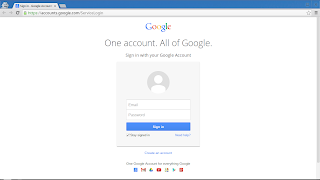
Click on "Need help?".
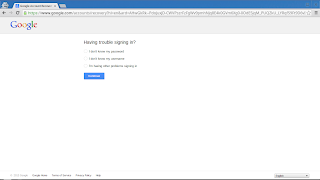
Select "I don't know my password".
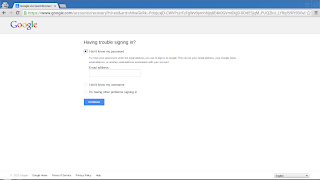
Enter your limited access Google Apps account name.
In most cases, you will go into the expected administrative account reset sequence.
With a mature account, where you have previously setup a custom administrative account, "bloggeradmin@yourdomainURL" may not be accepted. Now, you must try an extended administrative account reset.
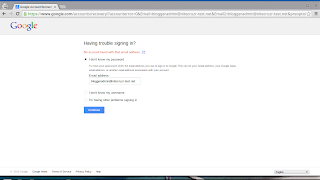
If the limited access account, for your domain, is not operational, don't panic.
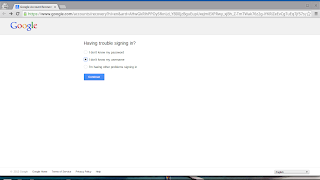
Return to the previous screen, and select "I don't know my username".
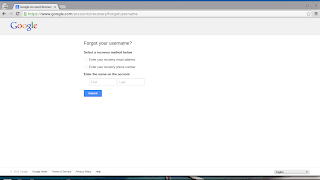
Now, you have other details to provide.
Whether you use the standard administrative reset - or the extended administrative reset - Google will send a password reset email message, to the backup email account associated with the domain. The email account should be the one used by the Blogger account, under which you purchased the domain.
Other than the previously enumerated cases where you can't use the recovery email address, this should be a reasonably straightforward process.
The next time you need to access the Admin Console, try to remember the previously set account name and password. And, if you feel up to it, add recovery options to your administrator account.
>> Top
If you have trouble with providing both the account name and password, you will need to reset the password using the Google administrative reset. Instead of the wizard at "accounts.google.com", you will need the administrative reset wizard, at "https://admin.google.com".
A Google Apps administrative account reset uses the same set of initial displays, as the previously discussed limited access account reset - and it offers the same opportunities for confusion. Be prepared to add the appropriate Google account (whether GMail, or non GMail based) to the login menu, as necessary.
When you request administrative account reset, you first try the using default account name.
For my domain, if it had been purchased after November 2012, the default account name would be "bloggeradmin@nitecruzr.net". Yours will be "bloggeradmin@yourdomainURL" - whatever "yourdomainURL" actually is.
Domains purchased before December 2012 will apparently still use a Google Apps token sent in email or linked from Google Wallet.
If possible, use two browsers - one browser for Blogger and other Google activity like GMail, and the second for the Google Apps session. For best results, first clear cache, cookies and sessions (yes, all 3!), and restart the second browser.
Use the same account name, as advised - just substitute the administrative reset sequence.
https://admin.google.com/
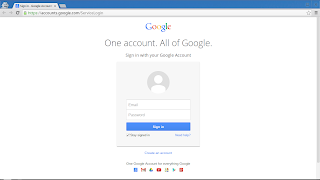
Click on "Need help?".
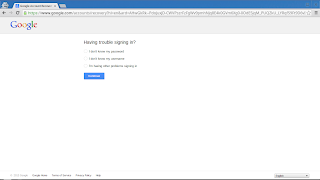
Select "I don't know my password".
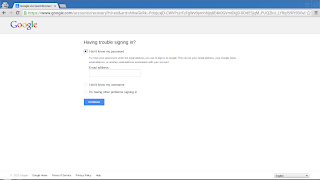
Enter your limited access Google Apps account name.
In most cases, you will go into the expected administrative account reset sequence.
With a mature account, where you have previously setup a custom administrative account, "bloggeradmin@yourdomainURL" may not be accepted. Now, you must try an extended administrative account reset.
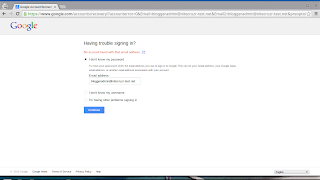
If the limited access account, for your domain, is not operational, don't panic.
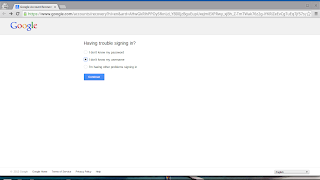
Return to the previous screen, and select "I don't know my username".
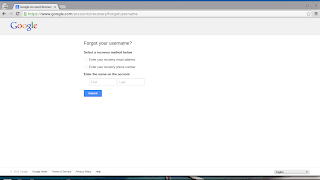
Now, you have other details to provide.
Whether you use the standard administrative reset - or the extended administrative reset - Google will send a password reset email message, to the backup email account associated with the domain. The email account should be the one used by the Blogger account, under which you purchased the domain.
Other than the previously enumerated cases where you can't use the recovery email address, this should be a reasonably straightforward process.
- Access the new Google Administrator Login screen.
- Click on "Need help?".
- Request password reset.
- Access the right email account.
- Open, and execute the password reset email.
- Hopefully, you're done.
- If necessary, return to the previous screen.
- Select "I don't know my username".
- Provide additional details.
- Go to Step 3.
The next time you need to access the Admin Console, try to remember the previously set account name and password. And, if you feel up to it, add recovery options to your administrator account.
>> Top
Comments